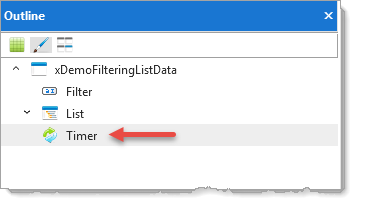
Most applications will consist of many components, but usually only a few of these components are of interest during a debug session.
Windows Desktop Applications
1. For example, this Windows desktop application (form) has a Timer reusable part component which is to be disabled for debug:
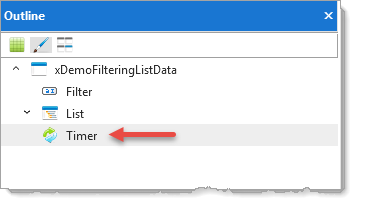
2. If you select the Timer, you can use the context menu to find the component name:
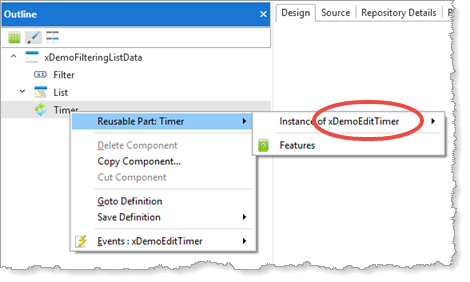
3. On a list tab, such as the Repository tab, select the component and use the context menu to Debug Disable:
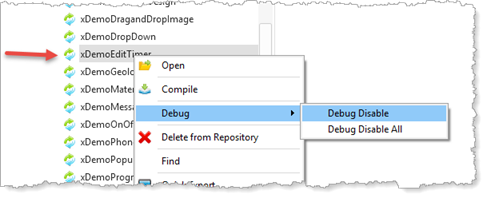
When debugging its parent component, debug will now ignore the Timer component.
4. Use the context menu to select Debug Enable if you need to debug a component:
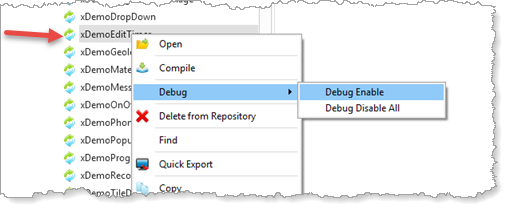
5. The Debug Disable All option disables debugging for all components in the Repository.
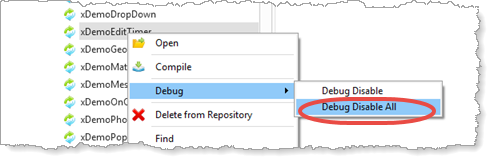
Web Applications
Web applications which have reusable part components can have these components set to Debug Disable.
At present (Visual LANSA V14 SP2) View and Dialog components cannot be flagged as Debug Disabled.
Set a breakpoint(s) in the components of interest before starting the web page in debug. If you then use Continue Execution (F5), your components with a breakpoint will open in the editor and stop at a breakpoint.