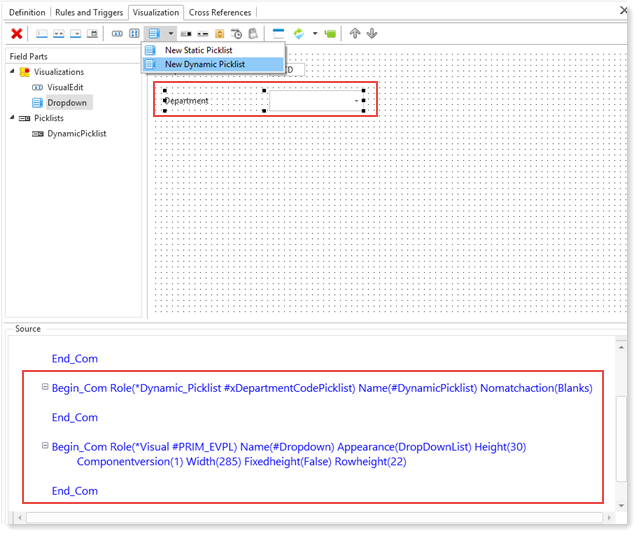
1. Open the field xDepartmentCode in the editor and select the Visualization tab.
2. Use the menu shown to define New Dynamic Picklist. Select reusable part DepartmentPicklist from the Repository Find dialog.
3. The visual component (dropdown) is added with the highlighted code defining the visualization and dynamic picklist components.
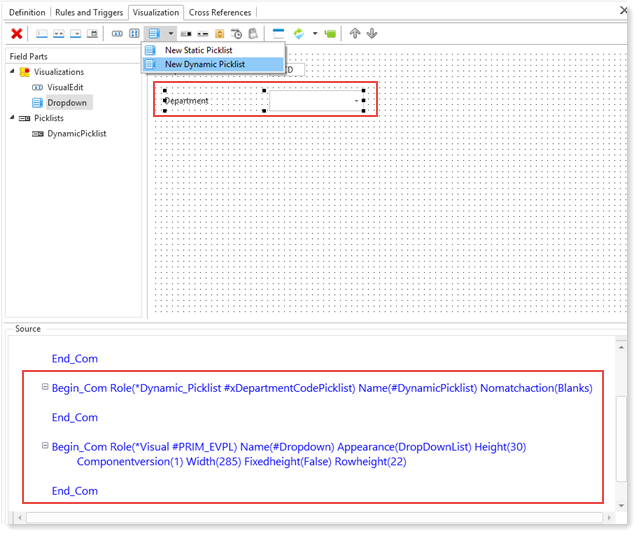
4. Optionally make the Dropdown the default visualization:
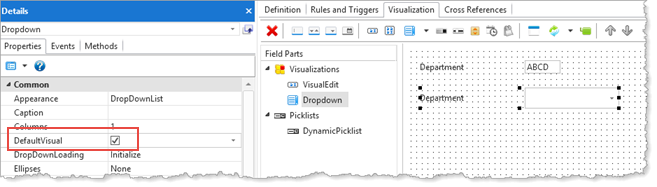
5. The field visualization can now be used in a form, like this:
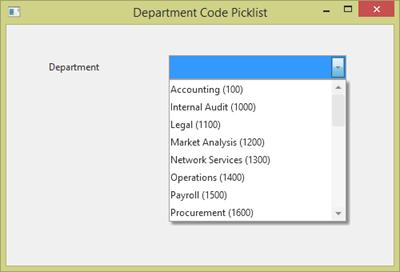
For further information, see Simple Dynamic Picklist in the Developer Guide.