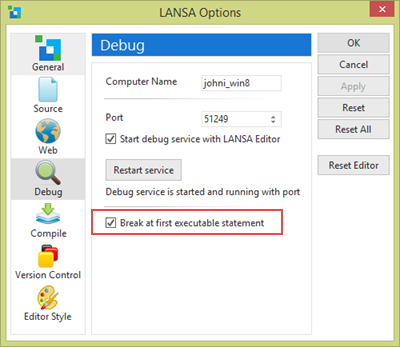
Web and Windows
1. Open LANSA Options from the File menu / Options. Select Debug settings. When Break at first executable statement is checked, your form or web page will always break at the first executable statement in the application.
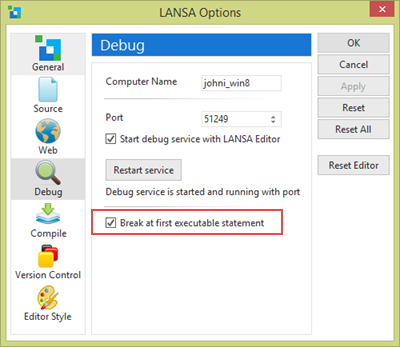
Breakpoints can be set both before and during a debug session. Disable the Break at the first executable statement option if you want to stop at your first component that has a breakpoint.
Debug is a Windows service which communicates using a specific port number. This can be changed if necessary. You must then restart the service.
Web Applications
For web applications, you must also change these two settings.
1. Change the web server Connection Timeout Setting (Control Panel/Administrative Tools/Internet Information Services (IIS) Manager) to allow for the delay while the application pauses at a breakpoint.
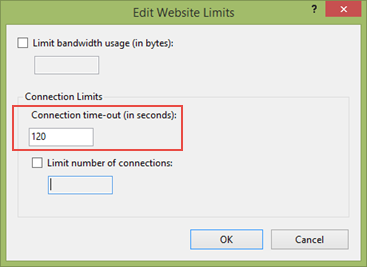
2. Using the Visual LANSA Web Administrator you will need to enable Allow Interactive Debugging. Select Data Application Server from the Tools menu and select the Miscellaneous tab.
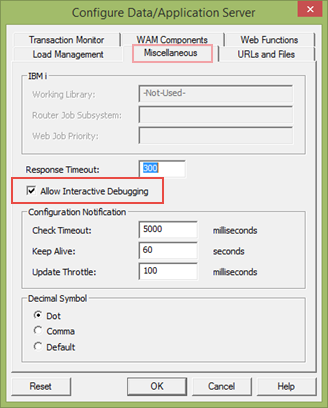
Note: Ensure that this setting is never enabled for your live system.