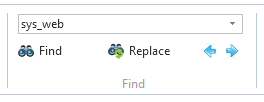
You can make searches in the Source tab using Find on the Home ribbon:
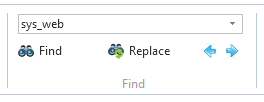
There are three ways you can use the Find options:
•Enter your search string in the entry field in the Find group and press Enter
•Enter your search string in the entry field in the Find group and use the blue arrow buttons to search forwards or backwards
•Click the Find button to open the Find dialog. You can select a string before clicking the Find button to search for the string.
The Find dialog has the usual options:
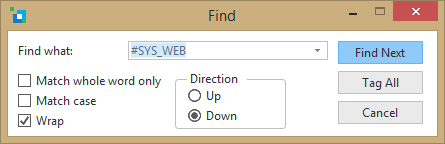
Note that the Find dialog also includes a Tag All button that tags source lines containing the search string with a blue icon:
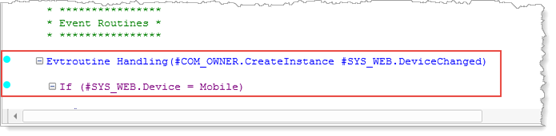
You can use this keyboard shortcuts for find and replace:
|
Action |
Key to use |
|
Find text |
Ctrl + F |
|
Replace text |
Ctrl + H |
|
Find next |
F3 |
|
Find previous |
Shift + F3 |
|
Go to line |
Ctrl + G |
For more detailed information see Source Code Find and Replace.