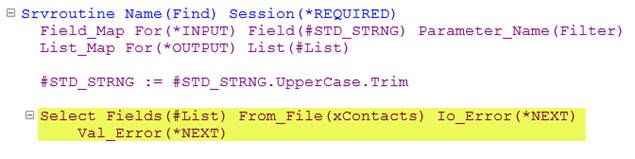
Formatting Source Code
Source code is non-case sensitive. Format settings are available for readability.
Format Settings enable Component formatting to be configured as Uppercase, Lowercase or Proper Case. Formatting is applied as you move to the next line. See Setting Editor Options for further details.
Command Parameters Show Only Non-Default Values
If an RDML command parameter has a default value, it is not shown in the editor.
This SELECT command has four parameters with non-default values, as shown:
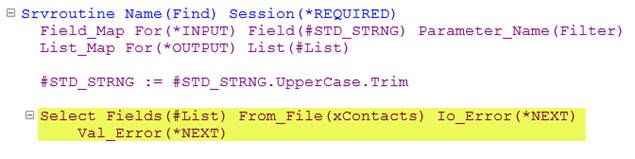
The Technical Reference for this command shows it may have many other parameters:
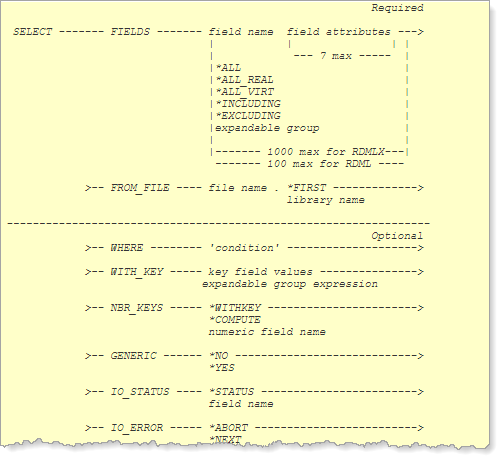
Comment Lines
Comment lines begin with * (asterisk) and may also be written at the end of a line between /* and */.
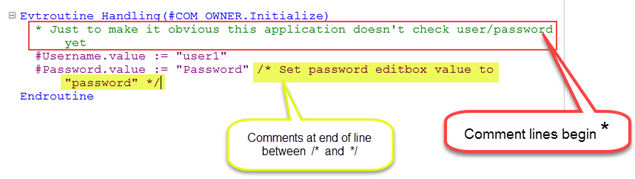
Select code and use Ctrl + W to convert to comment lines:
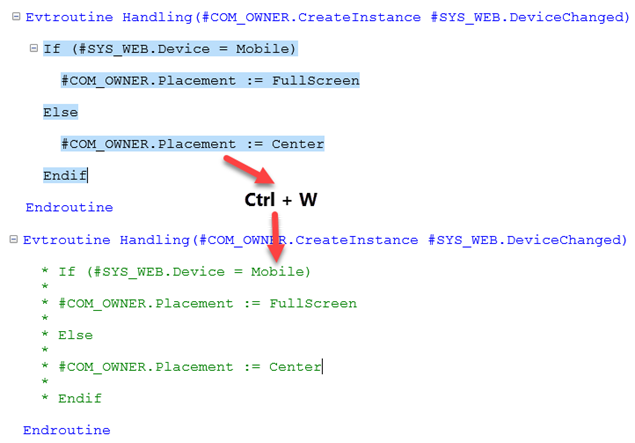
Use Ctrl + Shft + W to change back to proper code.
One Command per Line
Blank lines are ignored and are saved with source.
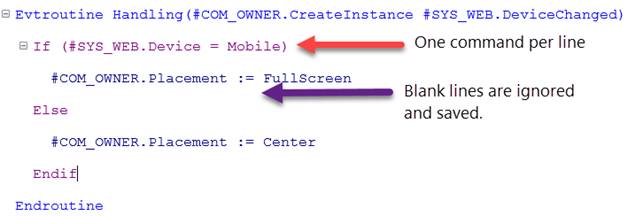
Annotate
The following comment line defines an image which describes the component.
* Annotate Img=%partdir%DF_T53_Slide4.png
width=1000 height=563
This toolbar button on the Home ribbon shows or hides the annotation image:
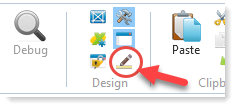
For example:
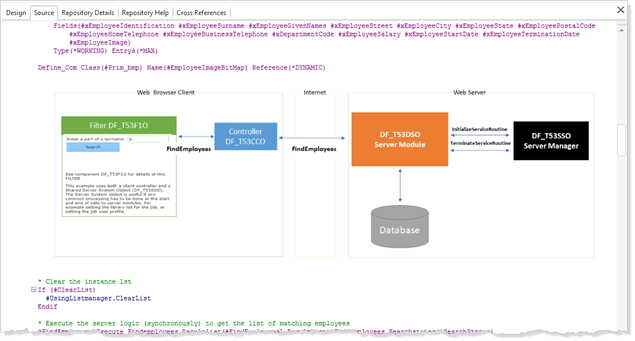
For further details see: Explanatory Source Code in VLF-ONE
The Editor Checks the Context
As well as syntax checking, the editor checks the context of a statement, for example:

SELECT is a database I/O command. This web dialog component would call a routine in a server module to perform database processing, so the SELECT command is not supported.
The Editor Validates all Variables and Component References
As you create code, the editor checks references to variables within the Repository as well as definitions within this component. For example:
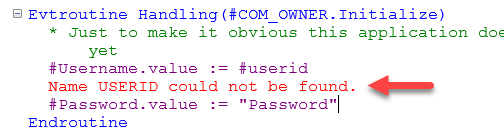
USERID must be a field in the Repository or a work field defined in this component.