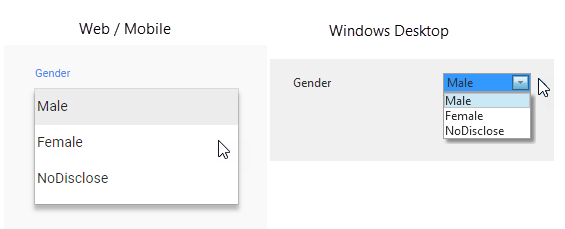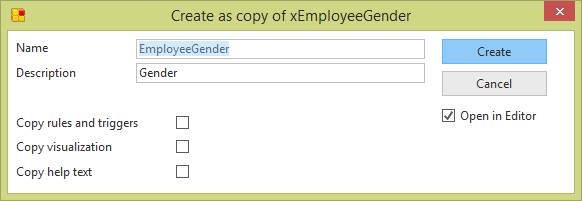
This step will create a dropdown visualization for field EmployeeGender.
First create the field:
1. On the Repository tab, locate the Table xEmployee, and expand its definition. Select column xEmployeeGender and use the context menu to Copy the field, to create field EmployeeGender. Do not copy rules, visualization and help text. Open the field in the editor.
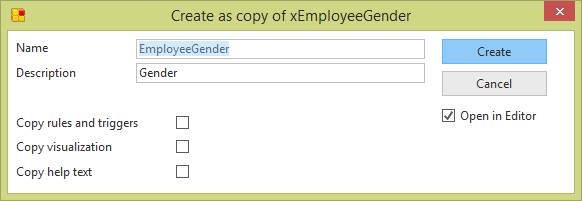
Now add the visualization:
2. Select the Visualization tab, which contains the default entry field visualization:
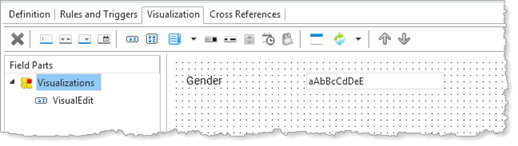
3. We will define a dropdown visualization with values Male, Female and NoDisclose.
Add a New Static Picklist, using the toolbar button:
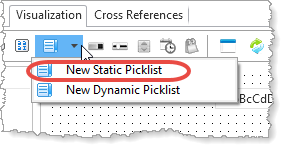
4. This creates a dropdown component, VisualPicklist and a Picklist component:
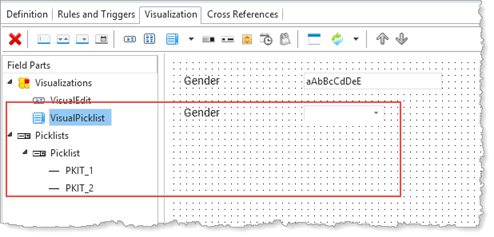
5. Select the Picklist component and define three entries as follows:
|
Caption |
Value |
Default Value |
|
Male |
Male |
Yes |
|
Female |
Female |
|
|
NoDisclose |
NoDisclose |
|
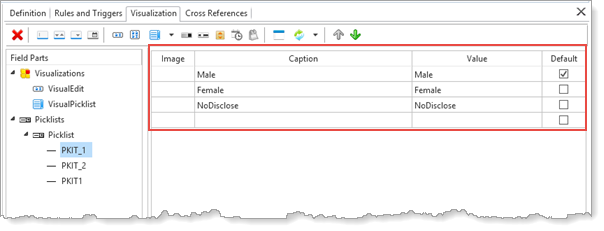
6. Select the VisualPicklist component. The Details tab is shown. Change property DefaultVisual to True.
7. Save the field definition.
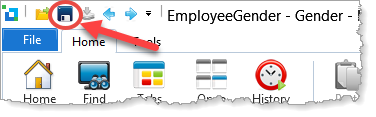
The VisualPicklist dropdown component is now the default visualization when the field is added to a web page, a web visual component or a form for a desktop application.