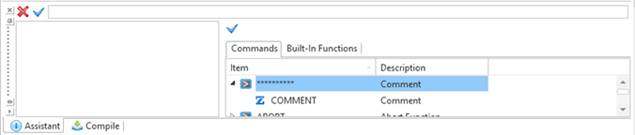
The Assistant tab provides another way to complete complex commands. Open the Assistant tab by pressing F4 in the Source editor. The Assistant is opened at the bottom of the IDE:
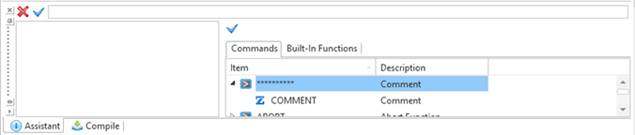
The Assistant's initial appearance will depend on the line being prompted. Here F4 was pressed on a blank line. Using the scroll bar for Commands, select SELECT and press Enter to give this position:
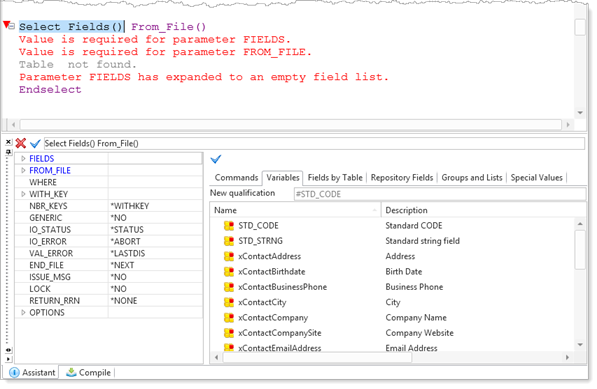
In the Source editor, the SELECT command, its required parameters and enclosing command have been completed. The Assistant currently shows this component's Variables.
In the Assistant tab, select the Fields by Table tab, enter XC as Table Name, to find table xContacts, which has then been expanded:
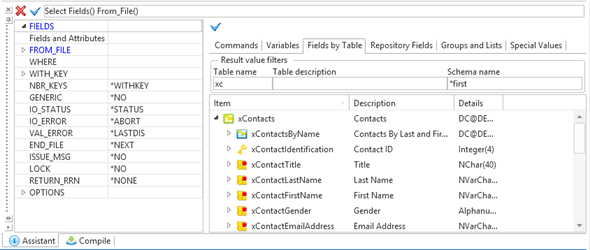
Position the cursor in the first Field and Attributes (1), on Fields by Table tab, select table columns(2) and press Enter, to display the following.
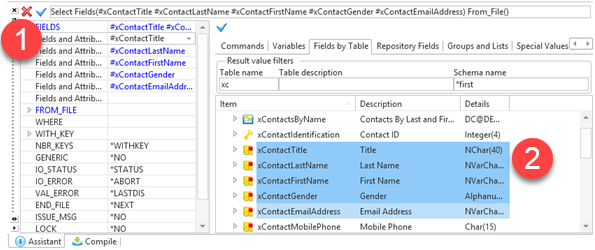
Command parameters, which require a set of field names to be defined, can be rapidly completed using the Assistant tab.
Position the cursor in the FROM_FILE (1) parameter, select the Tables tab (2), select xContacts(3) and press Enter or double click, to complete the FROM_FILE parameter.
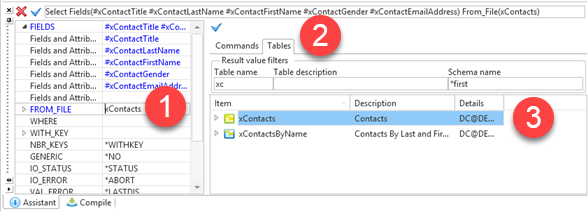
The Assistant tab can be floated to provide more space. The size and position is remembered in this session.
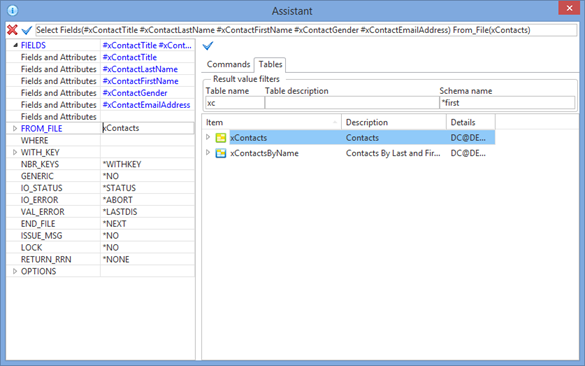
See Assistant Tab for further information.